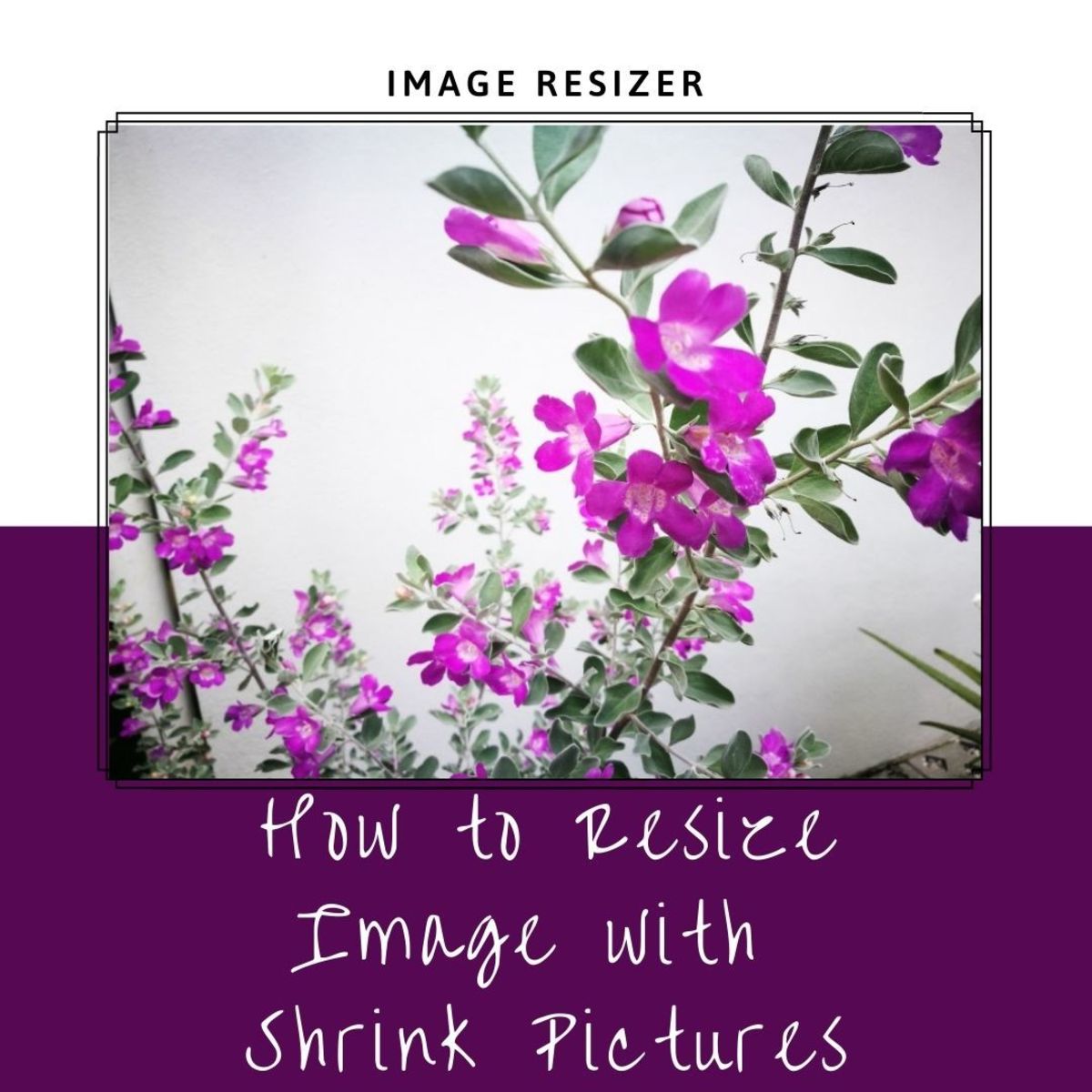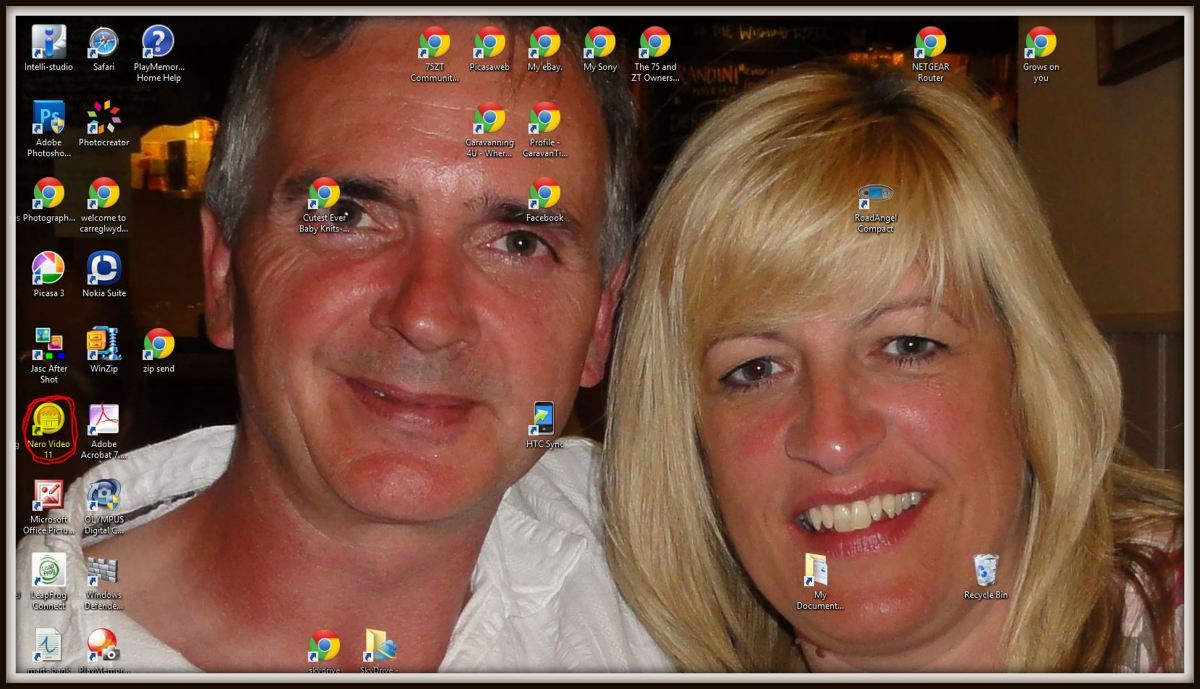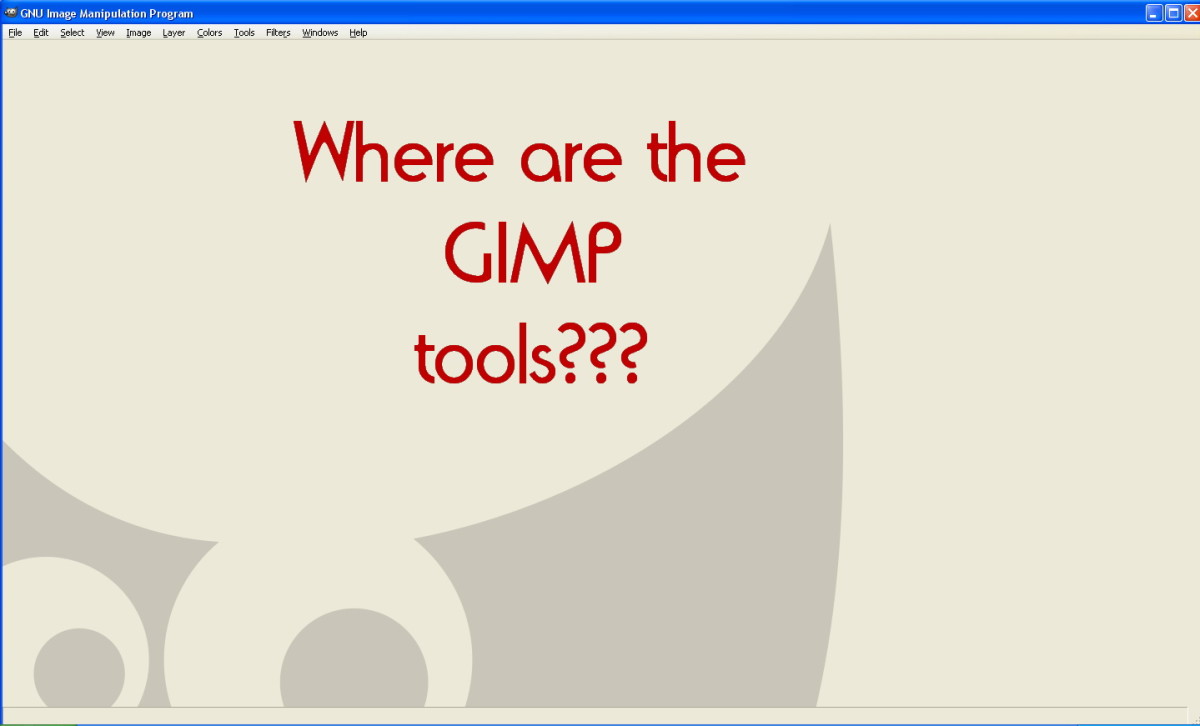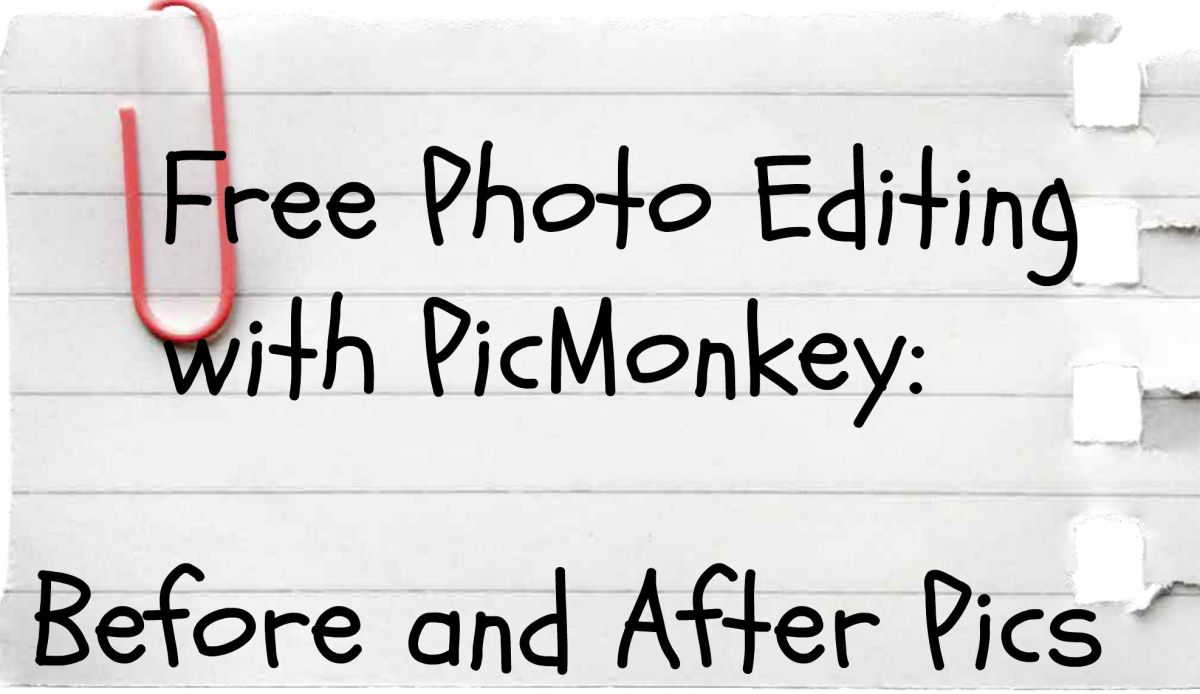- HubPages»
- Technology»
- Computers & Software»
- Computer Software»
- Digital Photography & Video
How to Add or Edit Text to Images and Photos with Gimp
Gimp Software: The Free Alternative to Photoshop
Gimp is a free image-editing software that is similar to the popular Adobe Photoshop. It may not be as versatile as Photoshop, but for affiliate marketers and others who need to make basic edits to photos and images, it is a free option that does a good job. I needed to build a new website and wanted to add some images to it. I then went and looked for some free images that I could add to the website, and that's when I discovered some problems. I finally found out how to take an image with or without text and modify it with Gimp. And I will explain the process in this article.
When you get pre-designed text with images, you will get what they call PSD files. These files are simply image files that can be edited in Photoshop. This is when I decided to check out Photoshop to see how much it costs. Well, then I found out that Photoshop is about $700. Obviously, this Photoshop, while a quality piece of software, is obviously for professional web designers. It's just not economical for small affiliate marketers or publishers who need to edit images on a sporadic basis.
OK. So I finally found Gimp and tried to use it. It was a total mess trying to figure out how to change the text on the free images that I received. Worse yet, I couldn't find the answer on the Gimp website.
One other problem - there is a simple but specific order you have to follow just to save an image that can be uploaded to your website.
Here are the specific steps you follow to edit a PSD file with Gimp:
1. First, if you haven't downloaded Gimp to your computer, go the Gimp download page and download it. On my computer, which uses Windows Vista, I clicked where it said "Download Gimp 2.6.7." It is near the top of the page.
2. Now that you have Gimp dowloaded and opened, you will see three windows. There are two long, vertical windows on the right and left and a horizontal window in the middle.
3. Now, I am assuming you have a PSD file to edit. What you do is drag and drop that PSD file icon to the horizontal window in the middle. The image will then appear in that window.
4. Now, to change the text, what I first do is delete the text layers. In the right, vertical window, you will see some eyeballs and then layer names. When you left click on one of these layer names, look at the middle window. You will see that layer outlined in yellow and black, so you will know which text layer you are deleting. Do not delete a layer unless you want to actually get rid of that text. If you are an affiliate marketer, you normally need to change that text to your own catchphrase or website name or whatever. But don't delete it if you want to keep that text.
Anyway, to delete a layer, you left click on its name in the right window and then right click for the popup menu and then left click on Delete Layer.
Once you get through deleting all the text you want to delete, then go ahead and move to the next step.
5. Now, we will move to the left, vertical window. You will see a capital "A" image in that window.
Left click on that A. Then, you take your cursor and move to the middle window. You will see a kind of pointer there. When you find the place you want to write text in the image or photo, then left click. Now, a box will pop up, and you just type in the text in that box.
You can see the text being displayed as you type it. When you are finished, you just click the Enter button on your keyboard.
I am personally not very good at this and find it hard to place the text just right, so I just close the image by hitting the X in the middle window without saving the image and then start all over when I mess up.
Note that Gimp will also let you change the color of the text. Just click on the black color panel in the left window, and it will bring up another window which allows you to change the color of the text.
I cannot teach anything further about Gimp, but this will allow you to get free images given away by Internet marketers and then change the text for your own website.
If you need free images, you can find them by Googling "free images" or "free header images" or "free website images" and then checking out the websites that come up in the search results.
6. Now, let's say you have used Gimp to edit an image. You now want to upload the image to your website. You cannot just save the PSD file. You need to follow this two-step process to make a regular image file. We will be creating a jpeg file:
a. Once you have finished editing the image, then you are going to click on File at the top in the middle window. A box will pop up, and left click on Save As. Then another separate box will pop up.
In the little title window of that box, it will have the psd file name plus .psd as the suffix of the file name. What you do is use your backspace to delete that .psd and just leave the file name. For example, if it says "headerpsd.psd," then just leave it as "header" and left click on Save.
b. You will now have a Gimp file which would be called header.xcf. An xcf file is still not an image file that can be uploaded to your website. You need to now left click on File again and then Save As. Now, in that box that pops up, click on Select File Type. You then select whatever file type you want. I use jpeg for my websites.
OK. Now you just select jpeg by left clicking and then left click on Save. Now, another box will pop up with some odd message. Forget the message and left click on Export.
You are finally done. The xcf file is now converted to an actual jpeg image file. You can then take that file with your text and upload it to a website.
This is really about all I know about Gimp, and I think it would take a detailed, professional training course to actually learn how to use Gimp like a real designer. But if you are an Internet marketer like me on a limited budget and want to use free images and then edit those images for free, Gimp is a solution you can use.